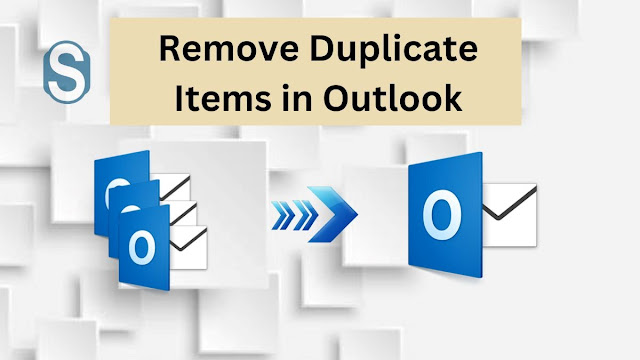
Now, we have come up with this article to simplify this duplicate item removal process. Here, we will offer various solutions that will make this task easy for users.
What issues will users face due to duplicate items?
Duplicate emails can cause various issues that users will face while working with their Outlook email client. So, users look to perform the Outlook duplicate items remover process to get rid of the issues.
- Due to the large number of duplicate items, Outlook can get slow down.
- The storage of the mailboxes will increase if the duplicate items continuously increase in Outlook.
- Outlook will take a long time to search for an item in the emails.
- The chances of corruption become high if the size of the mailbox increases.
- Duplicate items are also responsible for the inappropriate working of the Outlook email client.
Users may face more difficulty, which depends on the number of duplicate items in your Outlook. If there are various duplicates, then you can face more difficulties in using the MS Outlook email client.
Reasons behind having duplicate items in MS Outlook
There are multiple reasons that are responsible for increasing the duplicate items in Outlook email client. Outlook duplicate remove process is important, but it is also a must to know why this issue occurs.
- If the user synchronizes emails on multiple devices, this can lead the duplicate items in the Outlook email client.
- The corrupted email can also affect the Outlook email client, and duplicates will create in emails.
- If users do not configure the Outlook settings properly, there is a huge chance that users may face the duplicate items issue in their Outlook email client.
- Sometimes, the set rules of configuration are not right can also be a reason for having duplicate items.
Users must look for an Outlook duplicate items remover solution to fix the duplicate items in Outlook as soon as possible. Now, we will share the different ways to get rid of duplicates in the MS Outlook program.
Methods to perform Outlook duplicate remove task
To remove duplicates in Outlook email client, users can use the manual methods of a professional Outlook duplicate remover tool. There are a lot of manual ways to overcome the duplicate items issue. So, read this entire article and get the reliable method from the various ones to complete this task effectively.
Manual methods to remove duplicate items in Outlook
Here, we will give you three solutions to complete this duplicate item removal process. Users only need an Outlook email client in their system to move forward with these manual methods to complete the PST duplicate removal process. Let us discuss each method's stepwise working process.
Method 1: Use the Outlook Preview mode to remove duplicate items
Step 1: Run Outlook and click on View.
Step2: Click on the Change view drop-down and choose the Preview option.
Step 3: Again, go back to the View tab and go to View Settings.
Step 4: Now, choose the Columns option and tap on the Add button.
Step5: Then click on the header of the desired column, for example, "Size," to compare messages and eliminate duplicates.
Step 6: Go to the View, view settings and then Sort option.
Step 7: Choose the parameters from the Sort page drop-down lists and click the Ok button.
Step8: Save the sort settings after clicking on the Ok in Advanced View Settings.
Step 9: The emails are sorted on the basis of chosen parameters.
Step 10: Choose and eliminate duplicate items.
This method is a bit challenging for users because it can be frustrating for users to choose which one to keep and which one to delete. If there are a few duplicate items in the Outlook emails, then this is the best method to perform the Outlook duplicate remove process. But in the case of various duplicates, it will become a time-consuming and frustrating task for the users.
Method 2: Outlook Clean Up Tool for removing duplicates
Now, we will share the steps to remove duplicates using the Outlook in-built Clean Up Tool.
Step 1: Click on the Clean Up drop-down menu in Outlook.
Step2: Choose the Clean Up folders and sub-folders option from the list.
Step 3: A clean-up wizard will pop up that will ask to proceed or cancel. Click on the Clean Up folder option.
Step 4: Click on the Setting option and manually enter the deleted items folder's location.
Step5: Then click on the Browse option to select the PST file.
Step 6: Choose deleted items and click on the OK button.
Step 7: Click on the Clean Up Folder to initiate the Outlook duplicate items remover process.
The Clean-up tool may fail to give satisfactory results in removing duplicate items in Outlook email clients. Sometimes, users need to run this process several times as it is not much efficient in removing duplicates at once.
Method 3: Use Outlook Import/Export method to remove duplicates
Users must run their Outlook program and then follow the below steps to complete the Outlook duplicate items remover process.
Step 1: Click on the File menu and choose the Open & Export option.
Step 2: Then click on the Import/Export option.
Step 3: Click on the Export to a file and tap on the Next button.
Step 4: Choose the Outlook data file (.pst) option and then click on Next.
Step 5: Now, choose the desired mailbox or folder to export and click on the Next button.
Step 6: Provide the name and choose a location for the resultant file. Then click on the Do not export duplicate items option. Press the Ok button.
Step 7: Create a new folder in Outlook and move all exported messages into it.
Step 8: Again, move to the File tab and choose the Open & Export option.
Step 9: After that, click on Import/Export and choose Import from another program or file. Then, click on the Next option.
Step 10: Choose the Outlook data file option and tap on the Next button.
Step 11: Choose the saved PST file and check the Do not import duplicates option, and click Next.
Step 12: Tick the Import to the same Folder in the option and continue with the Next.
Step 13: Once the process is completed, delete the folder from Outlook where you have exported the original messages in Step 7.
These manual methods will make the process risky and time-consuming. So, users must choose an effortless solution like Shoviv Outlook duplicate items remover tool to complete the recommended task.
A Third-party Tool to remove duplicates in MS Outlook
With the Shoviv Outlook Duplicate Remover Tool, this process will become easy as a cakewalk. The software works without any kind of limitations and permits the addition of various PSTs at a time. Users can remove duplicate items from all folders of Outlook email clients, such as emails, contacts, calendars, etc.
The simple GUI of the software allows users to perform the PST duplicate removal process in an easy way. It will not harm the folder structure and integrity of the data even after completing the duplicate removal process.
Ending words
The article helped us to learn the solutions to remove duplicates from the MS Outlook email client. After discussing all the solutions, we conclude users choose the Shoviv Outlook Duplicate Items Remover Tool. It is an easy and secure solution to remove duplicates for all users.
