Mistakenly, if during the formatting of your laptop you haven't taken a backup of your data, don't worry! Here in this blog, after formatting a laptop or desktop, we have the best ways to recover Windows data. Follow us from the beginning to the end.
Often, before downloading and reinstalling the new Windows in a laptop or pc, the user forgets to back up their important data. If you format or reinstall the window, all the system files will be clear and the new one will be generated in the same place. Recovery is difficult in such situations, and some resources are needed to recover your data. Going to move further we should know the reasons behind formatting your laptop or pc.
Reasons for formatting Laptops-
- Corruption of system files:
Corruption of system files may cause a Windows crash and you may need to reinstall or update Windows.
- Virus Intrusions:
Virus intrusions can infect OS and will only be removed after it has been updated and reinstalled.
- Hardware Failures:
An OS update is necessary as damage in the CPU or bad sectors on the hard drive may crash Windows.
- The Window is not properly installed:
Due to damaged or disabled configuration resulting in the reinstallation of Windows OS resulting in the inappropriate installation of Windows.
- New upgrades and versions of Windows:
To upgrade the operating system with new functionality and improvements, users who are not the real Windows OS user upgrades the Windows.
Now in the next section, after knowing the reasons for formatting a laptop or personal computer, we'll know some of the best ways to recover Windows data.
Specified Ways to recover after formatting a Laptop or PC:-
There are two options available for configuration if you reinstall the Window, one is updating the hard disk to create new partitions, and the other is reinstalling Windows OS on any of the current partitions. If you choose to delete the entire disk and create new partitions or reinstall Windows, all information from the current hard drive will be lost. When you pick only the specific hard drive to reinstall the Window, the data will not be affected by the changes on the other hard drives.
Now see the methods below if the entire disk drive has been formatted.
You can also read this blog, Exchange BKF file in One-shot.
I. By System Restore Point from the Control Panel
- Initially, in your system open Control Panel and hit on Recovery.
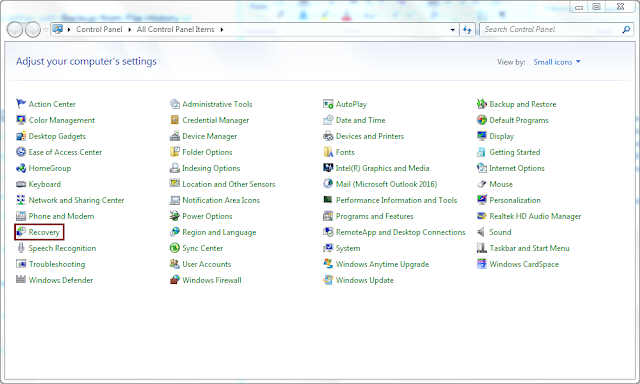
- Next, hit on Open System Restore option.
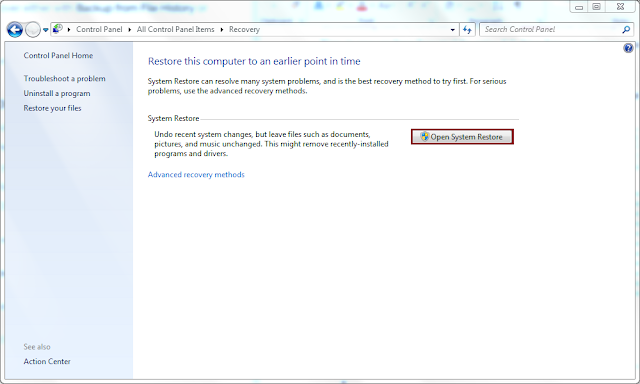
- You will see a window will open hit on Next.
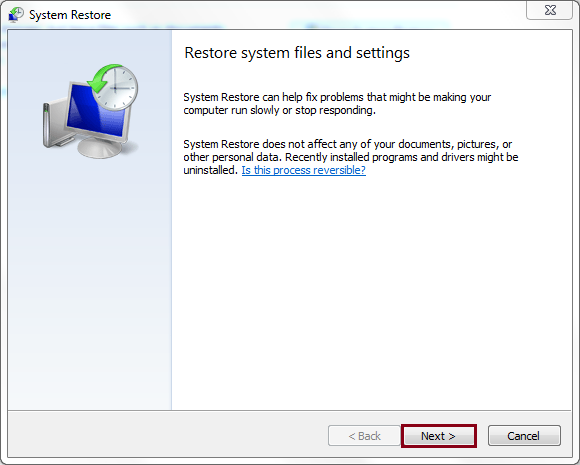
- Now, from the versions list select a restore point and hit on Next. To scan for the affected programs you can click on Scan that will be uninstalled during the restore process.
When you press Scan for affected programs. System Restore will send you two software lists. Programs and drivers are included in the top list and will be removed during the restoration process, and programs and drivers that will be restored during the process will also be included in the other list. Click the Close button.

You can skip scan for affected programs and directly click Next but you need to see the list of drivers and programs that will be affected during the restoration process.
You will see a Confirm your restore point box on the screen and then hit on Finish.

Next, a window will appear that shows click Yes to start the restore process.

Note: Read the instructions carefully before clicking Yes.
II. Automated Method to Recover Data after Formatting your System
If you are still unable to recover lost data after using the System Restore Point process, then use an automated tool to solve this problem. Aryson's Windows Data Recovery utility is the fastest way to recover deleted/lost data from Windows 10, 8, 7, Vista, XP HDD & Physical Drives quickly and easily and can restore Windows Data from any storage device like SD Card, USB, DVD, CD, Physical Drives and other media storage. Compatible with all the Windows OS with great GUI.
Final Words:
We have discussed the best ways to recover information after formating a laptop or PC. To get rid of your problem, follow these methods. But if you are facing some issues with these manual solutions then use an automated utility as explained above because it's a safer method and there's no chance of losing data.

