Do you think that is Recycle Bin is not required for you? Do
you want to delete your files directly without letting it to go in Recycle Bin?
Do you think its headache to delete files once in hard disk or desktop and then
again in recycle Bin? You can solve it in two ways either by using shortcut key
or directly disabling Recycle Bin.
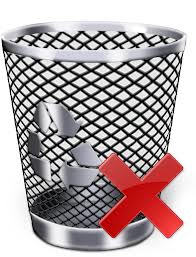
To delete a file permanently you can Shift + Delete and in Yes or No dialog select Yes and it will be deleted permanently without going in Recycle Bin.
- Go to your desktop. Right click on Recycle Bin
- Click on Properties.
- In Global tab tick on "do not move files to recycle Bin. Remove files immediately when deleated.
- Click on OK
Now you have disabled Recycle Bin in your operating system and all the files you will delete will be deleted permanently.
Note: It’s very difficult to recover permanently deleted files so using Recycle Bin is recommended.
If you have deleted any document permanently read our article: Recover Lost Partition, Files and Data From Hard Disk or USB Storage
Disabling delete confirmation:
If you don't want to see delete confirmation dialog while deleting a file you can disable it. For this in recycle bin's properties, in global tab you can see "Display delete confirmation dialog". By default it is enabled in windows you can remove the tick mark and click on OK button to disable it. If you want to re-enable delete confirmation dialog thick on same option and click OK.
Note: Disabling delete confirmation dialog is risky as sometime few files can be deleted if you mistakenly press the delete button in keyboard.
Updated: 20 December 2016
Note: It’s very difficult to recover permanently deleted files so using Recycle Bin is recommended.
Editor's Choice For You:
- CONVERT 1 GB, 2 GB, 4 GB AND 8 GB SD CARD OR PENDRIVE TO 16 GB IN 5 MINUTES
- FORMAT ANDROID MOBILE PHONES - EASY FULL STEPS
- REMOVE UNWANTED APPS & WEBSITES ON FACEBOOK
Disabling delete confirmation:
If you don't want to see delete confirmation dialog while deleting a file you can disable it. For this in recycle bin's properties, in global tab you can see "Display delete confirmation dialog". By default it is enabled in windows you can remove the tick mark and click on OK button to disable it. If you want to re-enable delete confirmation dialog thick on same option and click OK.
Note: Disabling delete confirmation dialog is risky as sometime few files can be deleted if you mistakenly press the delete button in keyboard.
Updated: 20 December 2016
